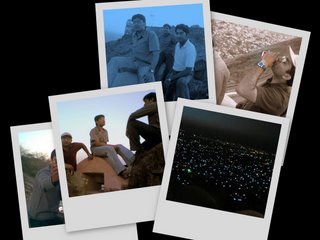Setting up Wireless Router with Airtel modem Beetel 200BX
I just bought myself a Netgear WGR614 wireless router. I have heard that configuring wireless routers are pretty easy these days and any non-techy home user can do it easily. While this is a correct statement for most of the cases, unfortunately setting with a wireless router with Airtel broadband in India isn't straight-forward. Also, Airtel customer care helps you with installation the router only if you buy the router from them, which is of almost double cost of what is available in the market and also not of a standard company like Netgear or Linksys.
Without any further comments, here are the steps to make any DSL wireless router to work with Airtel modem Beetel 220BX.
- Make sure that you know the user name and password for the airtel ISP. This is the username and password that the airtel customer care filled in when configuring your router for the first time and asked you to write it somewhere. The username is your phone no (including the std code).
- Setting up Beetel 220BX in bridge mode.
- Open url http://192.168.1.1 in browser.
- Login using your airtel modem's username and password. Default login and password are admin and password.
- Click on link LAN in the left screen.
- On the right screen, click on disable DHCP server. Now click on save.
- On the left screen, click on WAN.
- On the right screen, you see a single service listed called PPPoE. Click on Edit.
- Now click on Bridge Mode (the last option). Click Next few times and then save.
- Now you will be back to the first screen with the service listed as bridge. Click on Save/Reboot. This will reboot your modem. Wait for 2 mins for complete reboot to happen.
- This completes the configuration for the modem. Now the regular steps as per the wireless router follows.
- Now switch off your modem, your wireless router and your computer.
- Connect the LAN wires as described by the wireless router manual. Basically the modem's LAN output goes into the router's input. And router's output goes into your computer's LAN card.
- Switch on the modem. Wait for 2 min until its fully started up. Now power on the router. Wait for it to fully start too. Finally turn on your computer. This order is very important. If you are not able to open the url in the next step, this is where you might be at mistake.
- Open the url of your wireless router configuration as specified in its manual. In case of Netgear, it's http://192.168.1.1/basicsetting.htm. Default login and password are admin and password.
- It will detect your connection as PPPoE. Put the username and password that you saved in the first step above (the airtel ISP). Keep service name as empty. Keep idle timeout as 0.
- Configure your wireless settings and switch on the wireless service.
- Setup is complete. Enjoy :-). And now that your wireless internet is working, why not check out my venture mustseeindia.com - One stop travel guide to India :-)
Also in case, you have done port forwarding or created any virtual hosts or any such stuff on your modem, you will need to do them in the wireless router now.
Update 12/12/2006: This tutorial and my answer pertaining to setting up wireless router with airtel has been chosen as the best answer on Yahoo Answers.
Update 5/2/2007: In case you get stuck, check out the comments of this post, particularly this and this. I haven't verified these though.
Update 12/6/2007: On popular demand, I have written an article to configure port forwarding on the airtel modem here.